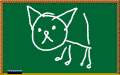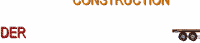Adding a screen picture to your blog
- Look for the PRINT SCREEN button. It's normally placed after the F12 button at the top of the keyboard. When you press the print screen button your screen will be copied. Then go to PAINT in your computer and press Ctrl V to paste what you have copied. Save it to your images as . JPG or .JPEG. Go to your post and click on the "landscape button"to insert an image. Follow the same steps described in lesson 1 for adding pictures to your blog.
Adding videos to your blog
- You can find interesting videos in YOUTUBE , Google videos and in ESL videos . Once you have chosen the video you want to post in your blog, just look for the EMBED code (HTML) and copy and paste it. I did that with the video "What's a blog?" above.
Adding a chatbox
- The chatbox is a space where people can easily leave you comments and it's placed in the sidebar of the blog. Have a look at the chatbox on the sidebar of this blog. This chatbox is from shoutmix.com. After you sign up just follow the 3 easy steps and copy the HTML code to paste it to the sidebar of your blog. It's great fun!
- It's very important to make your blog attractive and pleasant to see and this is a tool I've found recently. You can find many animated gifs in photobucket.com . The blackboard drawing is just an example. Go to photobucket and search for an image by typing a theme or writing animated gifs. Click in the centre of the image you like and wait for another page to open. To the right of the picture you'll see the HTML tag. Click on it and it will be immediately copied. Go back to your post and paste the code wherever you want. Publish it and check to see how it looks.
Adding MP3 audio recordings
- Record dialogues or messages using your MP3 (the file will have a .wav extension)
- Insert your MP3 player into the USB drive.
- Go to zamzar.com to convert your audio file from .wav to .mp3. The converted file will be sent to your e-mail and you should save it to your computer or to your pendrive.
- Go to fileden.com and sign up to become a member (free). Now, click on UPLOAD, roll down the page until you see SELECT FILES. Select the audio you want to download and wait a while(You need this step to have your audio file hosted in the internet). Click on COPY TO CLIPBOARD and then click on the label FILES. Select your file and then on the SELECTED FILE ACTIONS, you should choose GENERATE URL OR IML TAG. Click on direct URL, copy the code.
- To have a miniconsole with the audio you need the following code.