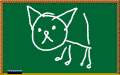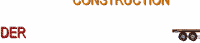So, what´s a BLOG?
This is a great video which explains how people are using blogs nowadays.
Saturday, December 29, 2007
Thursday, June 28, 2007
LESSON 2

Adding a screen picture to your blog
- Look for the PRINT SCREEN button. It's normally placed after the F12 button at the top of the keyboard. When you press the print screen button your screen will be copied. Then go to PAINT in your computer and press Ctrl V to paste what you have copied. Save it to your images as . JPG or .JPEG. Go to your post and click on the "landscape button"to insert an image. Follow the same steps described in lesson 1 for adding pictures to your blog.
Adding videos to your blog
- You can find interesting videos in YOUTUBE , Google videos and in ESL videos . Once you have chosen the video you want to post in your blog, just look for the EMBED code (HTML) and copy and paste it. I did that with the video "What's a blog?" above.
Adding a chatbox
- The chatbox is a space where people can easily leave you comments and it's placed in the sidebar of the blog. Have a look at the chatbox on the sidebar of this blog. This chatbox is from shoutmix.com. After you sign up just follow the 3 easy steps and copy the HTML code to paste it to the sidebar of your blog. It's great fun!
- It's very important to make your blog attractive and pleasant to see and this is a tool I've found recently. You can find many animated gifs in photobucket.com . The blackboard drawing is just an example. Go to photobucket and search for an image by typing a theme or writing animated gifs. Click in the centre of the image you like and wait for another page to open. To the right of the picture you'll see the HTML tag. Click on it and it will be immediately copied. Go back to your post and paste the code wherever you want. Publish it and check to see how it looks.
Adding MP3 audio recordings
- Record dialogues or messages using your MP3 (the file will have a .wav extension)
- Insert your MP3 player into the USB drive.
- Go to zamzar.com to convert your audio file from .wav to .mp3. The converted file will be sent to your e-mail and you should save it to your computer or to your pendrive.
- Go to fileden.com and sign up to become a member (free). Now, click on UPLOAD, roll down the page until you see SELECT FILES. Select the audio you want to download and wait a while(You need this step to have your audio file hosted in the internet). Click on COPY TO CLIPBOARD and then click on the label FILES. Select your file and then on the SELECTED FILE ACTIONS, you should choose GENERATE URL OR IML TAG. Click on direct URL, copy the code.
- To have a miniconsole with the audio you need the following code.
Labels:
audio,
chatbox,
gifs,
screen picture,
video widget
Thursday, November 23, 2006
LESSON 1
Creating a blog
- Look at the top of the page and click on "create a blog". Create a blog in 3 steps.
- Click on "Posts" and write your first post. This is a TUTORIAL to help you. Publish the post and visualize it by clicking on "view blog".
Creating a link
- To add a link, you copy the address (the site you want to take the person to) at the top of the page . Go to your blog and write a word to be connected to the link (Ex: Click here), select the word with a mouse, click on the "link" button and paste the address into the box that pops up.
Adding images
- Save pictures into your computer as .jpg.
- In your blog click on "edit post" , then on an icon with a landscape and select the picture you would like to use in your post. Publish the post and visualize it.
- Go to Slide.com and sign up. Create a slideshow by selecting the pictures to download. Play with the effects and shapes and select one. Save it and click on "share the slide". Copy the code (Ctrl C) and paste it into your post. Publish the post and visualize it.
- Go to Bubbleshare and create an account. Click on create a new album and download the pictures you´ve selected. You can add a narration to the slideshow. Once the slideshow is ready, you can either create a link to your slideshow or get the HTML code to paste it into your post.
To add a link, you copy the address at the top of the page . Go to your blog and write a word to be connected to the link (Ex: To see the slideshow click here), select it with a mouse, click on the "link" button and paste the address into the box that pops up. To show your slideshow on the blog you can do what you just did with the other slide show, copy the HTML code and paste it into the box where you post writings.
Adding Audio
- Go to Odeo Studio and sign up. Select Record new audio and when a macromedia flash player window pops up click on accept. Make your recording, save it and then copy the HTML code to paste into your web site. Publish the post and test it. In Odeo it´s also possible to download an audio you have done previously (the file has to have an .mp3 extension)
- You can also create an Audio Blog. Take a look at this audioblog created by Brazilian learners from Brasília to introduce regions of Brazil to Argentinian students. You can see pictures of students, read their texts and listen to them.
- To create the audioblog, go to Podomatic. Click on Register at the top right-hand corner to create a podcast.
Making cartoons
- You can use DFilm for students to make short cartoons to practise vocabulary, structures or idioms.
Voice Mail
- Voice mail can also be used to engage students in communicating in English. Try Springdoo and then the monke-mail.
Adding Widgets
- There are several widgets you can add to your blog in order to make it nicer and more interesting. Look at the following site ( Google gadgets or widgetbox ) for ideas like the clock/calendar on the sidebar of this blog. To add items to the sidebar of your blog click on "Template" then when you are on "Page elements" click on "add a page element" and then add the HTML code to the sidebar.
Adding a power-point presentation
- In order to add a ppt presentation to your blog you have to be a member of slideshare. Then, download your presentation, copy the Html code and paste it into your post.
Creating online quizzes
- You can create online exercises using discovery school. First you join Quiz center and then you can set up a custom classroom. Click here to go to Quiz Center.
Labels:
add images,
audio,
blog,
create links,
film maker,
powerpoint,
quizzes,
voice mail,
widgets
Subscribe to:
Comments (Atom)